In today’s digital age, small businesses are constantly seeking innovative ways to enhance their visual content and stand out in a competitive market. With the rapid advancements in technology, there’s a powerful tool that is revolutionizing the world of image editing and design – Generative AI. This cutting-edge technology, particularly exemplified in Adobe Photoshop’s Generative AI, offers small businesses a game-changing solution to elevate their creative projects and streamline their design workflows.
Generative AI: A Game-Changer in Image Editing
Generative AI in Photoshop is a groundbreaking feature that leverages the power of artificial intelligence to intelligently fill in missing or empty areas in an image. By analyzing the surrounding content and patterns, this feature can generate realistic and seamless results that blend seamlessly with the original image. Whether it’s removing unwanted objects, extending backgrounds, or creating visual effects, Generative AI empowers small businesses to achieve stunning results with ease.
Streamlining Complex Editing Tasks
One of the key strengths of Photoshop’s Generative AI is its ability to streamline complex editing tasks that would traditionally require manual intervention. By automating the process of content-aware filling, this feature saves time and effort while maintaining high-quality results. Whether it’s retouching product photos, enhancing visual content for marketing materials, or creating captivating imagery for social media, Generative AI offers a powerful tool for small businesses to elevate their visual storytelling and design.
Enhancing Design Workflows and Encouraging Innovation
In the realm of graphic design and digital art, Generative AI opens up new possibilities for creative expression. By enabling small businesses to experiment with textures, patterns, and visual elements in a seamless manner, this feature sparks innovation and encourages exploration. From creating captivating visuals for branding materials to designing compelling imagery for online platforms, Generative AI serves as a versatile tool for pushing the boundaries of design and visual communication.
Embracing the Future of Visual Storytelling
As Photoshop continues to evolve with advancements like Generative AI, the future of image editing looks brighter than ever for small businesses. By combining the precision of artificial intelligence with the creativity of human imagination, this technology paves the way for new forms of visual storytelling and artistic expression. Whether it’s enhancing product photography, designing digital artwork for promotional campaigns, or crafting compelling visuals for various purposes, Generative AI in Photoshop empowers small businesses to unleash their creativity like never before.
Tutorial: Use Generative Expand Tool in Adobe Photoshop
Made by Tasha Penwell with Scribe
This guide provides step-by-step instructions on how to use the Generative Expand tool in Adobe Photoshop. It includes a downloadable image to practice with and explains how to extend the image using the Crop tool and generate variations. It also explains how to export the final image. By following this guide, users can learn how to effectively use the Generative Expand tool to extend and enhance their images in Photoshop.
1. Open Adobe Photoshop and select an image that has been closely cropped. If you do not have one, you can download and use the squirrel image at https://drive.google.com/file/d/13tmWLFMlImc-JLLbZhD4Fdazdf4Dhdtj/view?usp=sharing

2. Select the crop tool from the Tools bar on the left side of the screen. If it is not visible, you can use the search feature in the top right corner.

3. Type “crop” and select Crop Tool
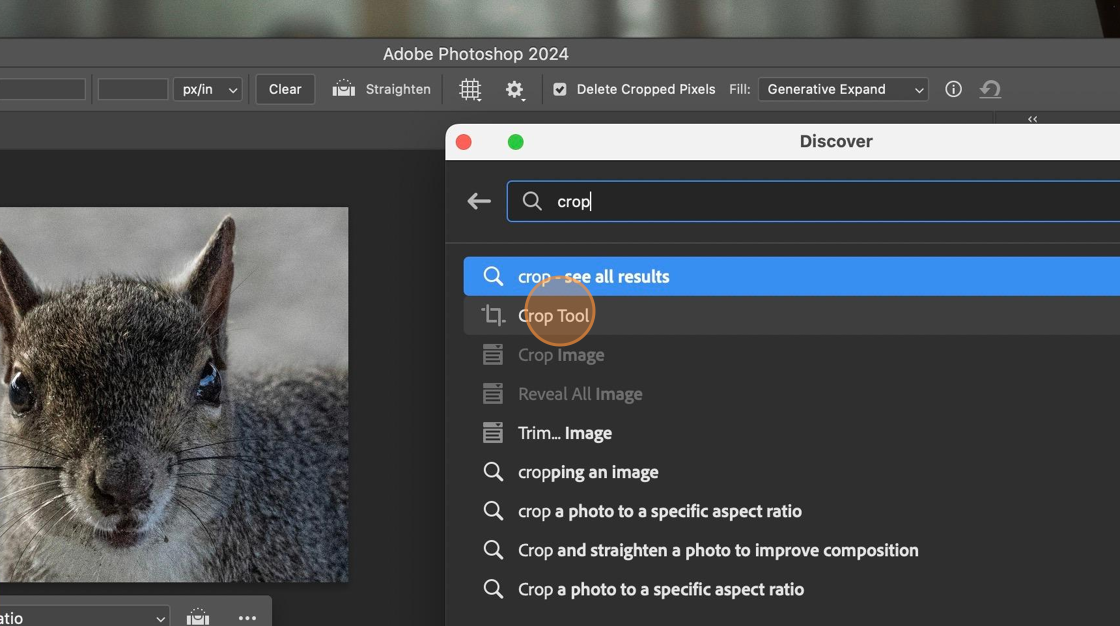
4. Click on the image to apply the tool

5. The Crop tool is applied. It also shows the bar to select Generative Expand.

6. Drag the crop handle to create white space where the image will be extended. In this case, we are extending down and to the right to create the area for the squirrel’s body.

7. Review your image. The white space will be filled with an extension of the original photo.

8. Your Options Bar will show and option for Generative Expand. Select it.

9. Click “Generate”

10. After a few minutes to process, three Variations will appear in the Properties panel on the right side of the screen.
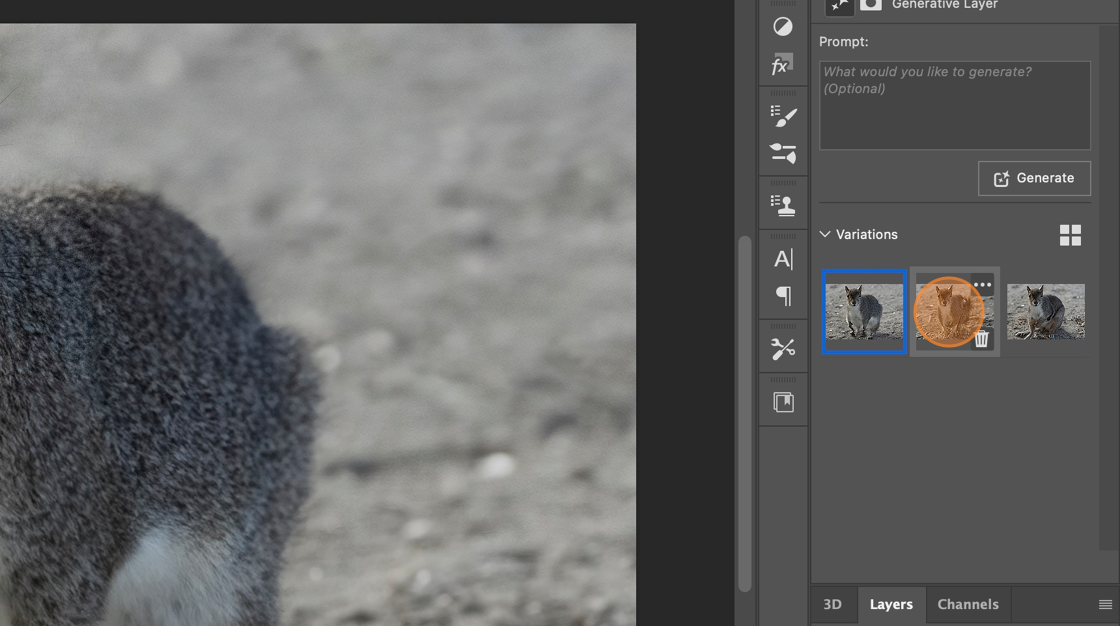
11. Select preference or…
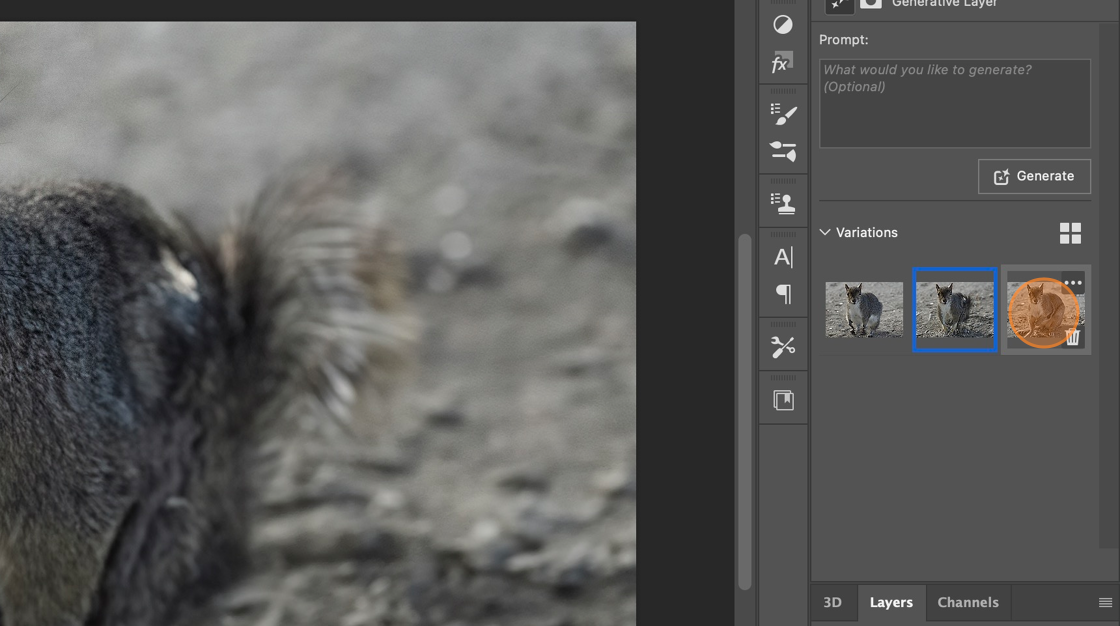
12. Create additional options by selecting the Generate button again.

13. Three more variations will appear to select from.

14. Once desired variation is selected, you can export the image by selecting “File” from the menu bar.
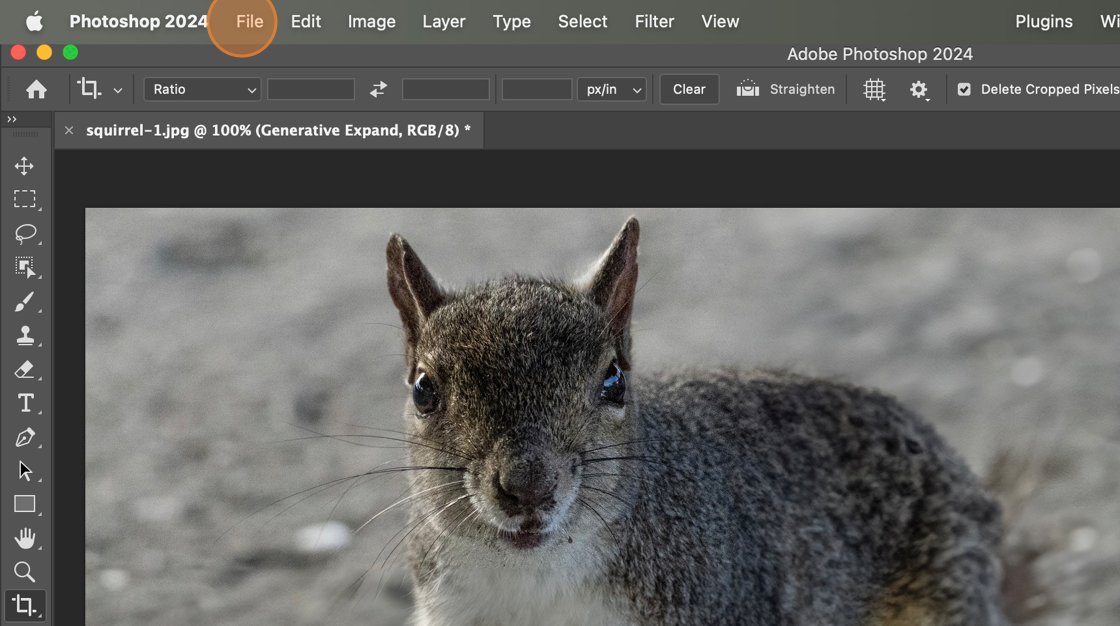
15. Click “Quick Export as PNG”

16. Finish naming and download the image as normal.

Made with Scribe
The Transformative Potential of Generative AI
Generative AI represents a groundbreaking advancement in artificial intelligence that is revolutionizing creative processes across industries. By harnessing the power of deep learning, this technology is unleashing a new era of creativity and innovation that promises to shape the future of visual content creation for small businesses.
As small businesses strive to create impactful visual content, embracing the magic of Generative AI in image editing can be a game-changer. With its ability to streamline workflows, enhance design projects, and unleash creativity, Generative AI offers small businesses the opportunity to elevate their visual content and stand out in a competitive market. As we witness the transformative potential of Generative AI unfold, small businesses can look forward to a future of unparalleled creativity and innovation in their visual storytelling endeavors. Stay tuned as we explore more innovative features and technologies that are shaping the future of visual storytelling and design in Adobe Photoshop!
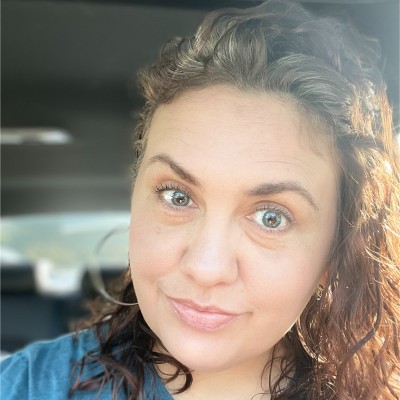
Tasha Penwell is a digital marketing specialist and educator. She provides services in web development, social media marketing, customized Snapchat filters, and content writing.
She lives in Ohio with her husband and enjoys photography, exploring new technologies and is an active presenter for conferences and workshops.