This guide explains how to sign up and create a product catalog on Printful. It provides step-by-step instructions on creating a free account, selecting product templates, uploading images, customizing designs, choosing mockup images, and downloading mockups. By following this guide, users can easily create and download mockups for their products, making it a valuable resource for anyone looking to set up an online store with Printful.
1. Navigate to https://www.printful.com/
2. Click "Sign up"
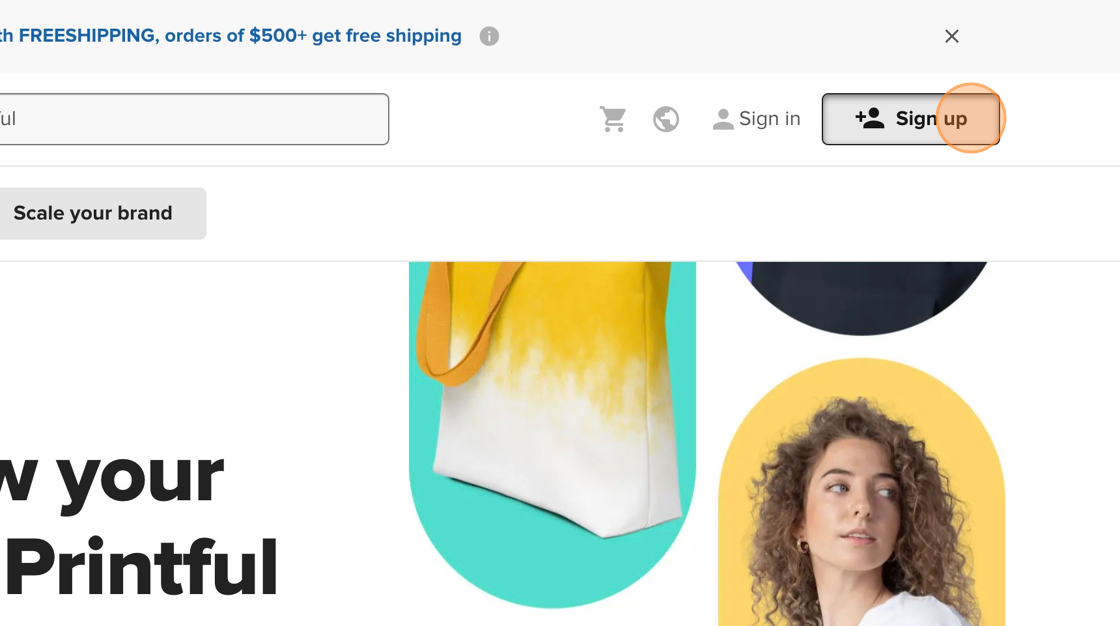
3. Choose preferred method to create a free Printful account.

4. Click "Sell online"

5. Select appropriate option. Your selection will not affect how you can use the platform.

6. Select appropriate option. Your selection will not affect how you can use the platform.

7. Select appropriate option. Your selection will not affect how you can use the platform.

8. You have created your free Printful account. Continue on to create a product template.
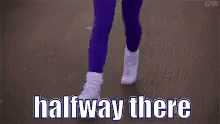
9. Click "Product templates"

10. Click "Create product"

11. There are a variety of items to choose from. This demo will take you through the steps to design a coffee mug. You can select your preferred product type.

12. Select the preferred product.

13. Choose the option based on selection preference.

14. Select Uploads to begin uploading the image you downloaded to your computer.

15. Click "I understand and accept these conditions."
This is only required the first time you upload an image.

16. Click "Save and close"

17. Click "Upload new file"

18. Once the file is uploaded, select Apply to apply it to the product.

19. Depending on product and image size, you may be recommended to resize the object.

20. Make adjustments based on preference

21. Click "Mockups"

22. Choose a mockup image based on preference.

23. Click "Save to templates"

24. Printful may make some recommendations. Review and update as needed.

25. Click "Save to templates"

26. Navigate to the Printful dashboard (selecting the Printful logo should take you there).
27. Click "Product templates"

28. You should now see your product. You can make edits to as needed. To download the mockup images, select the ellipsis in the top right corner.

29. Click "Download mockups"

30. Click "Choose mockups"

31. Mockups will vary based on product. Select 2-3 mockups.
Remember, edits can be made to the product at any time.

32. Click "Generate mockups"

33. Click "Download mockups"

34. You have successfully created a template and downloaded mockups to be used on your website. Congratulations!
